The Hiring Team for a vacancy is displayed as a Related List. You can also view and edit the primary users for each of the Hiring Team core key people roles with the Vacancy Details Edit page, Key People section. The Hiring Team can be:
-
Empty, if the vacancy is new, or if it is an existing vacancy with no key people defined.
-
Populated, if someone has already added members, or if the vacancy existed with key people defined before upgrading Recruit. Key people assigned to one of the core roles associated with a vacancy - authorising manager, hiring manager, or recruiter - are automatically added as Hiring Team members on upgrading. Use the Hiring Team related list to maintain all aspects of the key people assigned to these core roles for the vacancy. You can continue to use the Vacancy Details Edit page to maintain primary users assigned to the core roles.
To add a Hiring Team member:
-
Select the vacancy.
-
On the Vacancy page select the Related tab.
-
On the Related tab find the Hiring Team list and select New:
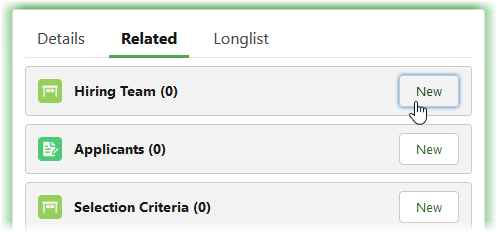
Sage People displays the New Hiring Team dialog:
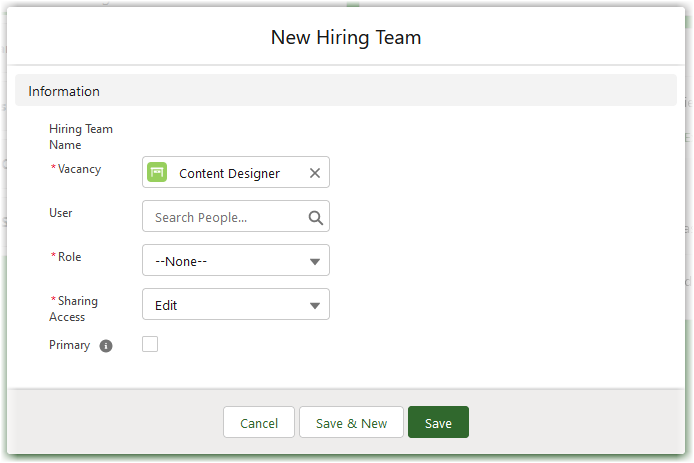
-
Complete the fields as follows:
Field What to enter Hiring Team Name Not editable. Automatically completed for you when you save this hiring team member. Hiring Team Name is a unique sequential number allocated to all members of the hiring team. Vacancy Required. The vacancy for which you want to add a Hiring Team member. Automatically completed for you with the name of the vacancy you are editing. To choose a different vacancy, select X to clear the field and select from the displayed list of recent vacancies or select + to create a new vacancy:
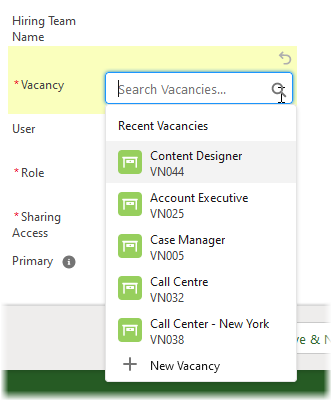
User Required. The name of the user you want to add as a Hiring Team member. Select the field to display a list of recently selected users, or start typing a user name to filter your selection options. Role Required. The role you want the Hiring Team member to perform for this vacancy. Select the picklist and choose from the displayed options:
-
Authorising Manager
-
Hiring Manager
-
Recruiter
Do not edit Role picklist values. The default values are linked to specific functions in the software and changing them or adding new values will result in unpredictable behavior. If you have custom roles defined for your organization, use the Vacancy Detail page Key People section to maintain them.
Sharing Access Required, The level of access you want this user to have for the vacancy. Select the picklist and choose from the displayed options:
-
Edit
-
Read Only
For key people assigned one of the default roles, Sharing Access replaces the function of the Vacancy Field Sets Share As Read and Share As Edit. For key people assigned a custom role associated with a vacancy, continue to use the Share As Read and Share As Edit Field Sets to refine sharing access.
Primary Optional. Checkbox. If checked this user is the main contact for the defined role type. Primary users are the first choice for communications requiring a response.
If more than one user is defined for a role and none is selected as primary, Sage People automatically selects the first user defined for the role as the primary user. "First user" is defined as the Hiring Team member with the lowest Hiring Team Name auto number.
-
-
Select Save.
The Hiring Team member is added to the related list with an assigned Hiring Team Name auto number:
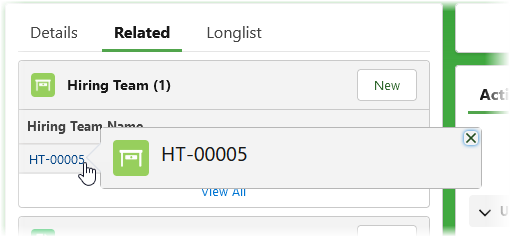
Hiring Team members defined as the primary or only authorising manager, hiring manager, or recruiter are listed on the Vacancy Details edit page as Key People. You can use the Vacancy Details edit page to maintain displayed Key People; any changes you make are reflected in the Hiring Team related list.